Give your old or underpowered device a new life.
1Restart your phone
2Free up storage space
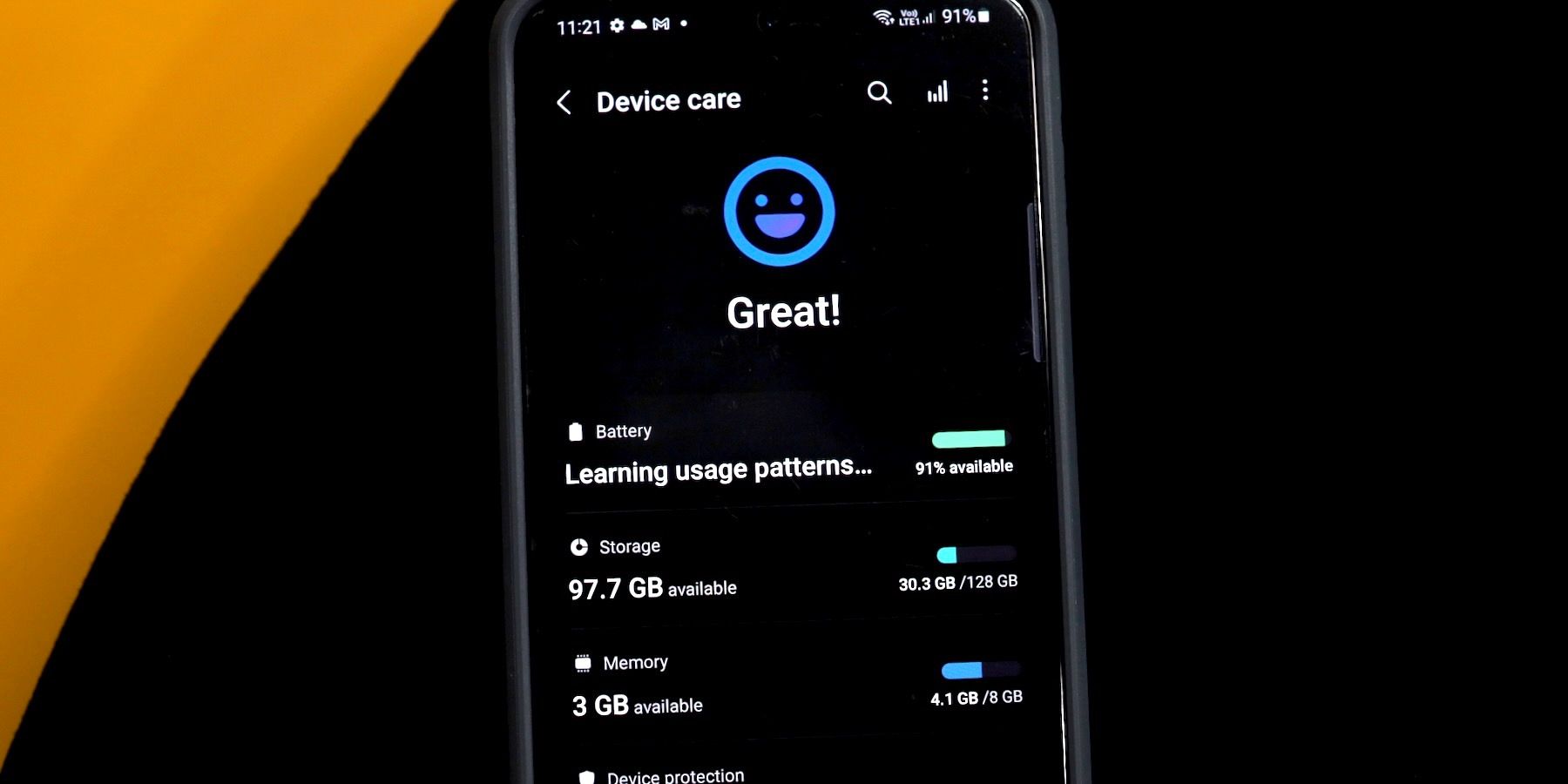
You're probably familiar with running out of storage if you own an older phone. Things slow to a crawl when your phone runs low, and Google claims you'll notice performance issues when your device has less than 10% storage space remaining. Keeping your unused storage space around 20% is a better bet.
Here's how to free up storage space:
- Open the Settings app.
- Go to Storage settings or search for "storage" in the Settings search bar. You'll find it under Battery and device care on a Samsung phone.
- Uninstall unused apps, delete photos, and clean up unused files.
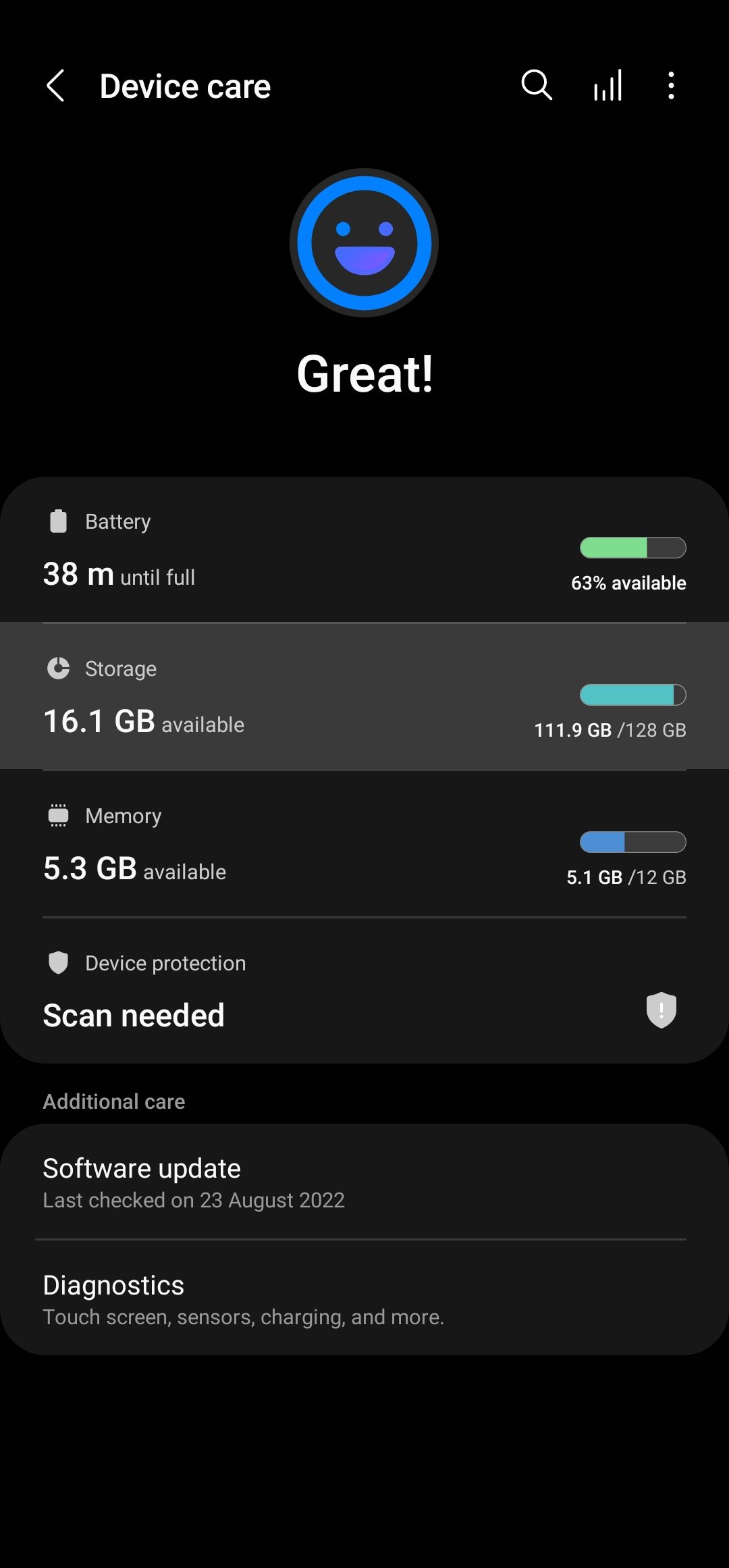
3Uninstall unused Android apps
Unused apps take up storage space on your mobile phone and may clog the memory (RAM) if they run in the background. If you downloaded apps you no longer use, uninstalling them may improve system smoothness and battery life. There are different ways to uninstall apps, but you can usually long-press the app icon and either select Uninstall or drag the icon to the uninstall prompt at the top of the screen.
You can clear individual app caches if you don't want to remove applications. Here's how to clear an app cache:
- Open the Settings app.
- Tap Storage .
- Tap Other Apps .
- Select an app and tap Clear Cache.
4Change the system animation speed
Changing the system animation speed on your Android phone won't speed it up, but it will create a perception of your device performing faster. This feeling of improved system performance is due to a reduced animation delay, causing graphics sequences to finish quicker.
This trick almost feels like magic if the animations on your Android phone seem particularly slow or sluggish. You can turn off the system animations for better results. However, you'll sacrifice the flashy transition effects in the process. The setting is usually hidden in the developer options, so follow our guide on speeding up the animations on your Android phone.
5Use Lite edition apps
Many apps like Facebook offer Lite edition apps for old and low-end Android devices with limited RAM and storage. Lite edition apps are smaller and less resource-hungry than their full-blown counterparts.
Google shut down its Lite apps, but many social media apps still offer Lite versions.
6Update to the latest software
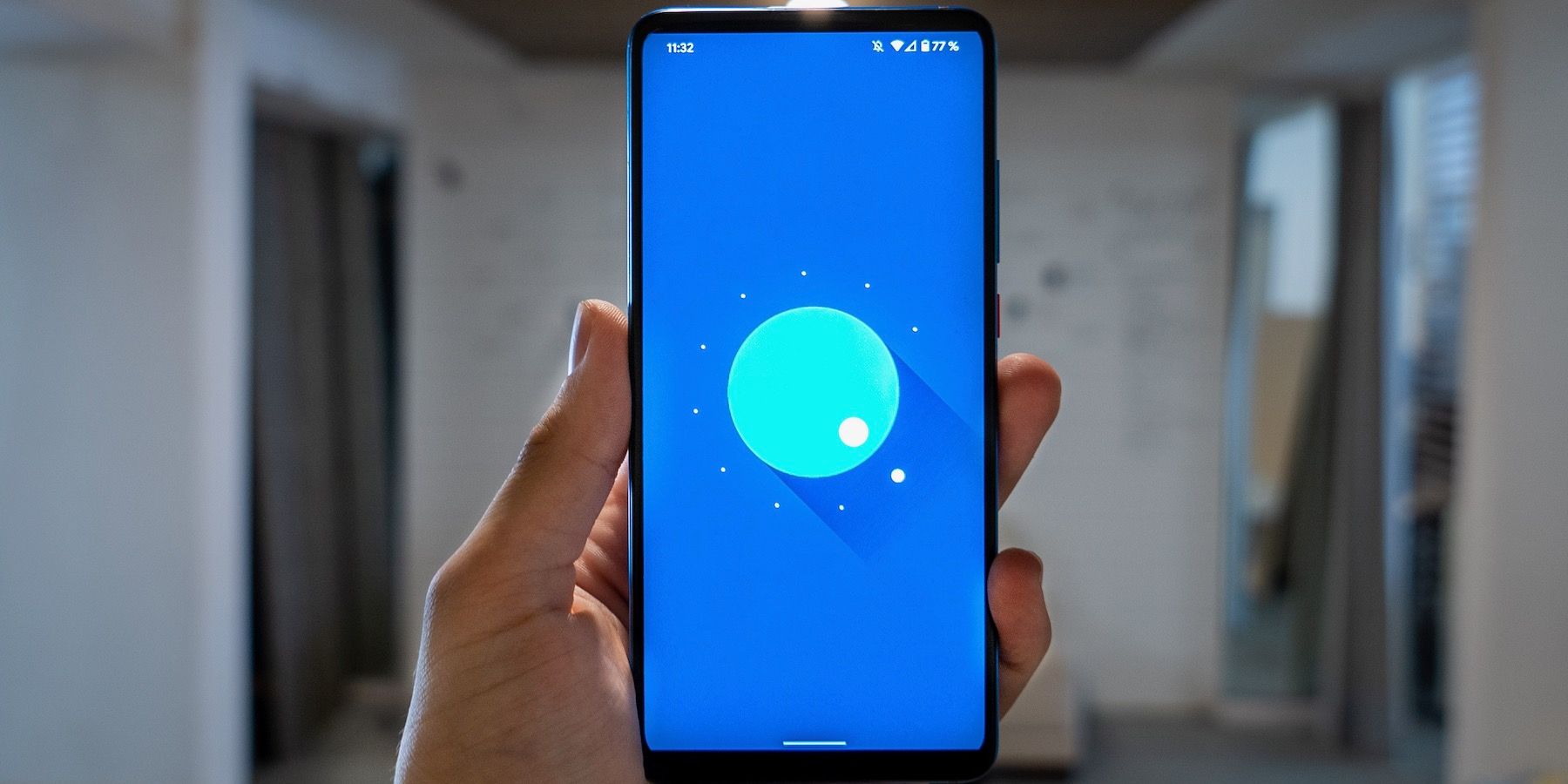
Once you've confirmed you have the latest version of Android, take a moment to check the Google Play Store to see if you have any apps that should be updated. Our app update guide walks you through the steps. App updates often include bug fixes and other improvements.
7Perform a factory reset
8Consider installing a custom ROM
If you have a relatively old (and slow) Android phone or one that has reached the end of its manufacturer's support, consider installing a custom ROM or kernel on it. However, this voids your warranty if active.
Before proceeding, ensure your phone's bootloader is unlockable, as you're likely out of luck without that. The method to root and install custom ROM or kernels varies depending on the variant and device manufacturer on phones where the bootloader unlocking is not an issue.
Custom ROMs can brick your phone, so you don't want to do this unless you're willing to buy a new phone.
LineageOS and Paranoid Android are among the most popular custom ROMs, though they may not be the best for your device regarding stability. Do your research before deciding which custom ROM to install on your device. The XDA forums are generally a good place to start for this.








0 Comments
Leave a comment